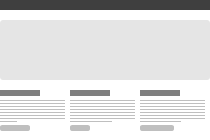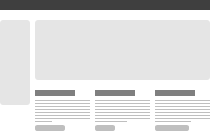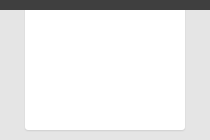Etiam porta sem malesuada magna mollis euismod. Maecenas faucibus mollis interdum. Morbi leo risus, porta ac consectetur ac, vestibulum at eros.
About Bootstrap Brief history, browser support, and more
History
In the earlier days of Twitter, engineers used almost any library they were familiar with to meet front-end requirements. Bootstrap began as an answer to the challenges that presented and development quickly accelerated during Twitter’s first Hackweek.
With the help and feedback of many engineers at Twitter, Bootstrap has grown significantly to encompass not only basic styles, but more elegant and durable front-end design patterns.
Read more on dev.twitter.com ›
Browser support
Bootstrap is tested and supported in major modern browsers like Chrome, Safari, Internet Explorer, and Firefox.

- Latest Safari
- Latest Google Chrome
- Firefox 4+
- Internet Explorer 7+
- Opera 11
What's included
Bootstrap comes complete with compiled CSS, uncompiled, and example templates.
- All original .less files
- Fully compiled and minified CSS
- Complete styleguide documentation
- Example page template (more to come soon)
Theming Bootstrap
Starting with v1.3.0, Bootstrap comes equipped with a customizable Less file, Theme.less. It's designed to replace default values in the library and provide a one-stop-shop for adding-on.
Grid system Rock the standard 940px or roll your own
Default grid
The default grid system provided as part of Bootstrap is a 940px wide 16-column grid. It’s a flavor of the popular 960 grid system, but without the additional margin/padding on the left and right sides.
Example grid markup
As shown here, a basic layout can be created with two "columns," each spanning a number of the 16 foundational columns we defined as part of our grid system. See the examples below for more variations.
<div class="row">
<div class="span6">
...
</div>
<div class="span10">
...
</div>
</div>
Offsetting columns
Nesting columns
Nest your content if you must by creating a .row within an existing column.
Example of nested columns
Roll your own grid
Built into Bootstrap are a handful of variables for customizing the default 940px grid system. With a bit of customization, you can modify the size of columns, their gutters, and the container they reside in.
Inside the grid
The variables needed to modify the grid system currently all reside in preboot.less.
| Variable | Default value | Description |
|---|---|---|
@gridColumns |
16 | The number of columns within the grid |
@gridColumnWidth |
40px | The width of each column within the grid |
@gridGutterWidth |
20px | The negative space between each column |
@siteWidth |
Computed sum of all columns and gutters | We use some basic match to count the number of columns and gutters and set the width of the .fixed-container() mixin. |
Now to customize
Modifying the grid means changing the three @grid-* variables and recompiling the Less files.
Bootstrap comes equipped to handle a grid system with up to 24 columns; the default is just 16. Here's how your grid variables would look customized to a 24-column grid.
@gridColumns: 24; @gridColumnWidth: 20px; @gridGutterWidth: 20px;
Once recompiled, you'll be set!
Layouts Basic templates to create webpages
Fixed layout
The default and simple 940px-wide, centered layout for just about any website or page provided by a single <div.container>.
<body>
<div class="container">
...
</div>
</body>
Fluid layout
An alternative, flexible fluid page structure with min- and max-widths and a left-hand sidebar. Great for apps and docs.
<body>
<div class="container-fluid">
<div class="sidebar">
...
</div>
<div class="content">
...
</div>
</div>
</body>
Typography Headings, paragraphs, lists, and other inline type elements
Headings & copy
A standard typographic hierarchy for structuring your webpages.
The entire typographic grid is based on two Less variables in our preboot.less file: @basefont and @baseline. The first is the base font-size used throughout and the second is the base line-height.
We use those variables, and some math, to create the margins, paddings, and line-heights of all our type and more.
h1. Heading 1
h2. Heading 2
h3. Heading 3
h4. Heading 4
h5. Heading 5
h6. Heading 6
Example paragraph
Nullam quis risus eget urna mollis ornare vel eu leo. Cum sociis natoque penatibus et magnis dis parturient montes, nascetur ridiculus mus. Nullam id dolor id nibh ultricies vehicula ut id elit.
Example heading Has sub-heading…
Misc. elements
Using emphasis, addresses, & abbreviations
<strong>
<em>
<address>
<abbr>
When to use
Emphasis tags (<strong> and <em>) should be used to indicate additional importance or emphasis of a word or phrase relative to its surrounding copy. Use <strong> for importance and <em> for stress emphasis.
Emphasis in a paragraph
Fusce dapibus, tellus ac cursus commodo, tortor mauris condimentum nibh, ut fermentum massa justo sit amet risus. Maecenas faucibus mollis interdum. Nulla vitae elit libero, a pharetra augue.
Note: It's still okay to use <b> and <i> tags in HTML5 and they don't have to be styled bold and italic, respectively (although if there is a more semantic element, use it). <b> is meant to highlight words or phrases without conveying additional importance, while <i> is mostly for voice, technical terms, etc.
Addresses
The <address> element is used for contact information for its nearest ancestor, or the entire body of work. Here are two examples of how it could be used:
795 Folsom Ave, Suite 600
San Francisco, CA 94107
P: (123) 456-7890
first.last@gmail.com
Note: Each line in an <address> must end with a line-break (<br />) or be wrapped in a block-level tag (e.g., <p>) to properly structure the content.
Abbreviations
For abbreviations and acronyms, use the <abbr> tag (<acronym> is deprecated in HTML5). Put the shorthand form within the tag and set a title for the complete name.
Blockquotes
<blockquote>
<p>
<small>
How to quote
To include a blockquote, wrap <blockquote> around <p> and <small> tags. Use the <small> element to cite your source and you'll get an em dash — before it.
Lorem ipsum dolor sit amet, consectetur adipiscing elit. Integer posuere erat a ante venenatis dapibus posuere velit aliquet.
Dr. Julius Hibbert
Lists
Unordered <ul>
- Lorem ipsum dolor sit amet
- Consectetur adipiscing elit
- Integer molestie lorem at massa
- Facilisis in pretium nisl aliquet
- Nulla volutpat aliquam velit
- Phasellus iaculis neque
- Purus sodales ultricies
- Vestibulum laoreet porttitor sem
- Ac tristique libero volutpat at
- Faucibus porta lacus fringilla vel
- Aenean sit amet erat nunc
- Eget porttitor lorem
Unstyled <ul.unstyled>
- Lorem ipsum dolor sit amet
- Consectetur adipiscing elit
- Integer molestie lorem at massa
- Facilisis in pretium nisl aliquet
- Nulla volutpat aliquam velit
- Phasellus iaculis neque
- Purus sodales ultricies
- Vestibulum laoreet porttitor sem
- Ac tristique libero volutpat at
- Faucibus porta lacus fringilla vel
- Aenean sit amet erat nunc
- Eget porttitor lorem
Ordered <ol>
- Lorem ipsum dolor sit amet
- Consectetur adipiscing elit
- Integer molestie lorem at massa
- Facilisis in pretium nisl aliquet
- Nulla volutpat aliquam velit
- Faucibus porta lacus fringilla vel
- Aenean sit amet erat nunc
- Eget porttitor lorem
Description dl
- Description lists
- A description list is perfect for defining terms.
- Euismod
- Vestibulum id ligula porta felis euismod semper eget lacinia odio sem nec elit.
- Donec id elit non mi porta gravida at eget metus.
- Malesuada porta
- Etiam porta sem malesuada magna mollis euismod.
Tables For, you guessed it, tabular data
Building tables
<table>
<thead>
<tbody>
<tr>
<th>
<td>
<colspan>
<caption>
Tables are great—for a lot of things. Great tables, however, need a bit of markup love to be useful, scalable, and readable (at the code level). Here are a few tips to help.
Always wrap your column headers in a <thead> such that hierarchy is <thead> > <tr> > <th>.
Similar to the column headers, all your table’s body content should be wrapped in a <tbody> so your hierarchy is <tbody> > <tr> > <td>.
Example: Default table styles
All tables will be automatically styled with only the essential borders to ensure readability and maintain structure. No need to add extra classes or attributes.
| # | First Name | Last Name | Language |
|---|---|---|---|
| 1 | Some | One | English |
| 2 | Joe | Sixpack | English |
| 3 | Stu | Dent | Code |
<table> ... </table>
Example: Zebra-striped
Get a little fancy with your tables by adding zebra-striping—just add the .zebra-striped class.
| # | First Name | Last Name | Language |
|---|---|---|---|
| 1 | Some | One | English |
| 2 | Joe | Sixpack | English |
| 3 | Stu | Dent | Code |
Note: Zebra-striping is a progressive enhancement not available for older browsers like IE8 and below.
<table class="zebra-striped"> ... </table>
Example: Zebra-striped w/ TableSorter.js
Taking the previous example, we improve the usefulness of our tables by providing sorting functionality via jQuery and the Tablesorter plugin. Click any column’s header to change the sort.
| # | First Name | Last Name | Language |
|---|---|---|---|
| 1 | Your | One | English |
| 2 | Joe | Sixpack | English |
| 3 | Stu | Dent | Code |
<script src="js/jquery/jquery.tablesorter.min.js"></script>
<script >
$(function() {
$("table#sortTableExample").tablesorter({ sortList: [[1,0]] });
});
</script>
<table class="zebra-striped">
...
</table>
Forms
Default styles
All forms are given default styles to present them in a readable and scalable way. Styles are provided for text inputs, select lists, textareas, radio buttons and checkboxes, and buttons.
Stacked forms
Add .form-stacked to your form’s HTML and you’ll have labels on top of their fields instead of to their left. This works great if your forms are short or you have two columns of inputs for heavier forms.
Buttons
As a convention, buttons are used for actions while links are used for objects. For instance, "Download" could be a button and "recent activity" could be a link.
All buttons default to a light gray style, but a number of functional classes can be applied for different color styles. These classes include a blue .primary class, a light-blue .info class, a green .success class, and a red .danger class. Plus, rolling your own styles is easy peasy.
Example buttons
Button styles can be applied to anything with the .btn applied. Typically you’ll want to apply these to only <a>, <button>, and select <input> elements. Here’s how it looks:
Alternate sizes
Fancy larger or smaller buttons? Have at it!
Disabled state
For buttons that are not active or are disabled by the app for one reason or another, use the disabled state. That’s .disabled for links and :disabled for <button> elements.
Links
Buttons
Alerts & Errors Styles for success, warning, and error messages or alerts
Basic alerts
div.alert-message
One-line messages for highlighting the failure, possible failure, or success of an action. Particularly useful for forms.
Block messages
div.alert-message.block-message
For messages that require a bit of explanation, we have paragraph style alerts. These are perfect for bubbling up longer error messages, warning a user of a pending action, or just presenting information for more emphasis on the page.
Popovers Components for displaying content in modals, tooltips, and popovers
Modals
Modals—dialogs or lightboxes—are great for contextual actions in situations where it’s important that the background context be maintained.
Modal Heading
One fine body…
Tool Tips
Twipsies are super useful for aiding a confused user and pointing them in the right direction.
Lorem ipsum dolar sit amet illo error ipsum veritatis aut iste perspiciatis iste voluptas natus illo quasi odit aut natus consequuntur consequuntur, aut natus illo voluptatem odit perspiciatis laudantium rem doloremque totam voluptas. Voluptasdicta eaque beatae aperiam ut enim voluptatem explicabo explicabo, voluptas quia odit fugit accusantium totam totam architecto explicabo sit quasi fugit fugit, totam doloremque unde sunt sed dicta quae accusantium fugit voluptas nemo voluptas voluptatem rem quae aut veritatis quasi quae.
Popovers
Use popovers to provide subtextual information to a page without affecting layout.
Popover Title

Using Javascript with Bootstrap An index of plugins to get you started
Integrating javascript with the Bootstrap library is super easy. Below we go over the basics and provide you with some awesome plugins to get you started!
Getting started
We've set out to make your interactive work with Bootstrap even more simple, offering several lightweight plugins for things like modals, tooltips, and other dynamic components. These plugins have been coded up to work with either jQuery or Ender, but we encourage you to extend and modify them to fit your development needs!
Do I need javascript?
The short answer is no... of course not! However, for those who need it, we've provided the plugins below to help you understand how to integrate bootstrap with javascript and to give you a quick lightweight option for dropping something in and getting the basic functionality right away! For more information on these plugins and to see demos of them in action, please refer to our plugin documentation page.
| File | Description |
|---|---|
| bootstrap-modal.js | Our Modal plugin is a super slim take on the traditional modal js plugin! We took special care to include only the bare functionality that we require at twitter. |
| bootstrap-alerts.js | The alert plugin is a super tiny class for adding close functionality to alerts. |
| bootstrap-dropdown.js | This plugin is for adding dropdown to the bootstrap nav. |
| bootstrap-tabs.js | This plugin adds quick, dynamic tab and pill functionality. |
| bootstrap-twipsy.js | Based on the excellent jQuery.tipsy plugin written by Jason Frame; twipsy is an updated version, which doesn't rely on images, uses css3 for animations, and data-attributes for title storage! |
| bootstrap-popover.js | The popover plugin provides a simple interface for adding popovers to your application. It extends the boostrap-twipsy.js plugin, so be sure to grab that file as well when including popovers in your project! |
Using Bootstrap with Less Supercharge your CSS with variables, mixins, and functions
Bootstrap was built with Preboot, an open-source pack of mixins and variables to be used in conjunction with Less, a CSS preprocessor for faster and easier web development.
Check out how we used Preboot in Bootstrap and how you can make use of it should you choose to run Less on your next project.
How to use it
Use this option to make full use of Bootstrap’s Less variables, mixins, and nesting in CSS via javascript in your browser.
<link rel="stylesheet/less" href="less/bootstrap.less" media="all" /> <script src="js/less-1.1.3.min.js"></script>
Not feeling the .js solution? Try the Less Mac app or use Node.js to compile when you deploy your code.
What’s included
Here are some of the highlights of what’s included in Twitter Bootstrap as part of Bootstrap. Head over to the Bootstrap website or Github project page to download and learn more.
Variables
Variables in Less are perfect for maintaining and updating your CSS headache free. When you want to change a color value or a frequently used value, update it in one spot and you’re set.
// Links @linkColor: #8b59c2; @linkColorHover: darken(@linkColor, 10); // Grays @black: #000; @grayDark: lighten(@black, 25%); @gray: lighten(@black, 50%); @grayLight: lighten(@black, 70%); @grayLighter: lighten(@black, 90%); @white: #fff; // Accent Colors @blue: #08b5fb; @green: #46a546; @red: #9d261d; @yellow: #ffc40d; @orange: #f89406; @pink: #c3325f; @purple: #7a43b6; // Baseline grid @basefont: 13px; @baseline: 18px;
Commenting
Less also provides another style of commenting in addition to CSS’s normal /* ... */ syntax.
// This is a comment /* This is also a comment */
Mixins up the wazoo
Mixins are basically includes or partials for CSS, allowing you to combine a block of code into one. They’re great for vendor prefixed properties like box-shadow, cross-browser gradients, font stacks, and more. Below is a sample of the mixins that are included with Bootstrap.
Font stacks
#font {
.shorthand(@weight: normal, @size: 14px, @lineHeight: 20px) {
font-size: @size;
font-weight: @weight;
line-height: @lineHeight;
}
.sans-serif(@weight: normal, @size: 14px, @lineHeight: 20px) {
font-family: "Helvetica Neue", Helvetica, Arial, sans-serif;
font-size: @size;
font-weight: @weight;
line-height: @lineHeight;
}
.serif(@weight: normal, @size: 14px, @lineHeight: 20px) {
font-family: "Georgia", Times New Roman, Times, sans-serif;
font-size: @size;
font-weight: @weight;
line-height: @lineHeight;
}
.monospace(@weight: normal, @size: 12px, @lineHeight: 20px) {
font-family: "Monaco", Courier New, monospace;
font-size: @size;
font-weight: @weight;
line-height: @lineHeight;
}
}
Gradients
#gradient {
.horizontal (@startColor: #555, @endColor: #333) {
background-color: @endColor;
background-repeat: repeat-x;
background-image: -khtml-gradient(linear, left top, right top, from(@startColor), to(@endColor)); // Konqueror
background-image: -moz-linear-gradient(left, @startColor, @endColor); // FF 3.6+
background-image: -ms-linear-gradient(left, @startColor, @endColor); // IE10
background-image: -webkit-gradient(linear, left top, right top, color-stop(0%, @startColor), color-stop(100%, @endColor)); // Safari 4+, Chrome 2+
background-image: -webkit-linear-gradient(left, @startColor, @endColor); // Safari 5.1+, Chrome 10+
background-image: -o-linear-gradient(left, @startColor, @endColor); // Opera 11.10
background-image: linear-gradient(left, @startColor, @endColor); // Le standard
}
.vertical (@startColor: #555, @endColor: #333) {
background-color: @endColor;
background-repeat: repeat-x;
background-image: -khtml-gradient(linear, left top, left bottom, from(@startColor), to(@endColor)); // Konqueror
background-image: -moz-linear-gradient(@startColor, @endColor); // FF 3.6+
background-image: -ms-linear-gradient(@startColor, @endColor); // IE10
background-image: -webkit-gradient(linear, left top, left bottom, color-stop(0%, @startColor), color-stop(100%, @endColor)); // Safari 4+, Chrome 2+
background-image: -webkit-linear-gradient(@startColor, @endColor); // Safari 5.1+, Chrome 10+
background-image: -o-linear-gradient(@startColor, @endColor); // Opera 11.10
background-image: linear-gradient(@startColor, @endColor); // The standard
}
.directional (@startColor: #555, @endColor: #333, @deg: 45deg) {
...
}
.vertical-three-colors(@startColor: #00b3ee, @midColor: #7a43b6, @colorStop: 50%, @endColor: #c3325f) {
...
}
}
Operations and grid system
Get fancy and perform some math to generate flexible and powerful mixins like the one below.
// Griditude
@gridColumns: 16;
@gridColumnWidth: 40px;
@gridGutterWidth: 20px;
@siteWidth: (@gridColumns * @gridColumnWidth) + (@gridGutterWidth * (@gridColumns - 1));
// Grid System
.container {
width: @siteWidth;
margin: 0 auto;
.clearfix();
}
.columns(@columnSpan: 1) {
width: (@gridColumnWidth * @columnSpan) + (@gridGutterWidth * (@columnSpan - 1));
}
.offset(@columnOffset: 1) {
margin-left: (@gridColumnWidth * @columnOffset) + (@gridGutterWidth * (@columnOffset - 1)) + @extraSpace;
}